Overview:
Whenever our quotation is approved for sale then you
need to prepare sale invoice. Peachtree provide us option to convert quotation
into sale invoice which procedure is discussed below.
We perform this task step wise
Step
1:
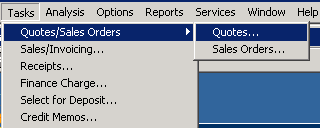 First you will click on task option and select Quotes/sale
orders submenu will open you will select Quotes…
First you will click on task option and select Quotes/sale
orders submenu will open you will select Quotes…
A Quotation window will open which mentioned below.
Step
2:
Now you will click on the open and select the desire
customer quotation for conversion purpose.
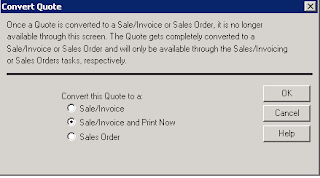 When desire quotation is open then you will be click
on convert icon a window will open which are mentioned in right side here you
check or click on sale invoice and press ok.
When desire quotation is open then you will be click
on convert icon a window will open which are mentioned in right side here you
check or click on sale invoice and press ok.
Note:
After click on Peachtree warn about customer credit limit which can be change
from customer default information.
Peachtree will give us option about print you can
avail print option.
Converting
Sale invoice to shipping
Overview:
When ever our sale are shipped then we
have to record these transactions for this following step should be taken which
mentioned below
Note: For this process there must be
sale order of particular customer.
Step 1:
First you will click on sale invoice
option from maintain bar.
Step
2:
A window will appear which has to main
tabs
1) Apply
to sales order
2) Apply
to sales
Now
here you will select first customer ID from customer ID bar.
Apply
to sale order
After selecting ID ‘Apply to sales’ tab
will be edited here you will select sale order no from <No So Select> .
After selecting
the invoice no following change has be occur mentioned below window.
Step 3:
Shipped Amount:
In shipped
amount you will type the amount which you sale against sale order.
Apply to sales:
In this tab you
will write the any extra sale item and amount which is not written in sale
order of particular customer.







No comments:
Post a Comment