Overview:
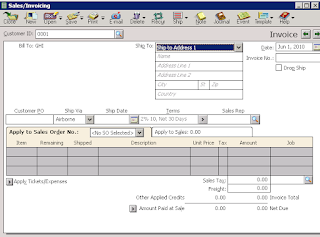 After
selecting ID ‘Apply to sales’ tab will be edited here you will select sale
order no from <No So Select> .
After
selecting ID ‘Apply to sales’ tab will be edited here you will select sale
order no from <No So Select> .
Whenever you have to record your sale then you prepare sale
invoice we do this task step by step
Step 1:
First you will click
sale invoice option from ‘task’ tool bar
Step 2:
A window will appear which has following contents show on
the right side
Apply to sale order
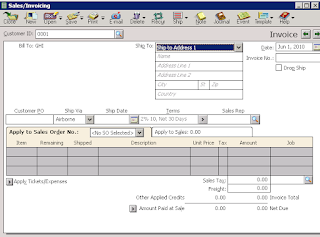 After
selecting ID ‘Apply to sales’ tab will be edited here you will select sale
order no from <No So Select> .
After
selecting ID ‘Apply to sales’ tab will be edited here you will select sale
order no from <No So Select> .
Purpose of this tab is to record the sale amount against purchase order in shipped box.
After selecting the invoice no following change has be
occur mentioned below window.
Step 3:
Shipped Amount:
In shipped amount you will type the amount which you
sale against sale order.
Apply to
sales:
In this tab you will write the any extra sale item and
amount which is not written in sale order of particular customer.



No comments:
Post a Comment