Overview:
We can say that quotations are expected sales which
are presented to our valued current or prospective customer. You can also
mentioned expire date of all quotations. In simple quotation means presentation
of company valued assembly items or stock items for the purpose of future sale.
Here we can do this step wise
Step
1:
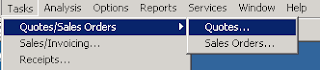 First you will click on tasks menu, a menu will
open, select quotation/ sale orders
and select quotation from subordinate menu.
First you will click on tasks menu, a menu will
open, select quotation/ sale orders
and select quotation from subordinate menu.
Step
2:
A window will open which contain information box
explain below.
Customer ID:
Here you will select customer of
which you want to enter the quotation. If customer is not exist already then
you will add customer in customer window which can be open with the help of
different methods
1) First
you will press (+) plus sign button.
2) Secondly
you may be two times left click on Customer ID box to open maintain customer
window
3) Thirdly
you may press (Shift +?) buttons to open the maintain customer window.
You can write in this box address and further
information of customer whom which quotation will send.
Date:
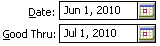 Date of sending and maturity of quotation will be
entered in date box mentioned here. Good Thru means last date of maturity of
quotation or offer mentioned in quotation after this date offer and discount or
mentioned price will not apply.
Date of sending and maturity of quotation will be
entered in date box mentioned here. Good Thru means last date of maturity of
quotation or offer mentioned in quotation after this date offer and discount or
mentioned price will not apply.
Customer
Purchase order and ship via:
In this box you will enter purchase order number of
customer and select shipping company.
Terms:
Its means offer which are given to the customer in
the shape of discounts so that they pay their dues as early as possible. For
example 2% 10, Net 30 Days means if payment received from customer in 10 days 2%
discount will be offer if payment received after 30 days then no discount will
be offer.
Sale
Representative:
Sale representative means a employee of company which
involve in transaction and present company.
Quantity:
Here you will enter the desire quantity of assembly items.
Items:
Here you will enter the item which you want to sale
to current or prospect customer. For example assemble item such as computer
etc.
Description:
Some extra information related to item which is
selected is written in this box.
Step
3:
For save quotation simply you can click on save
button or press (Alt + S).


No comments:
Post a Comment